Sign Out
To Sign Out from all Zoho Apps, click on your Profile Image in the top right corner. You will see a drop-down with an option to Sign out. When you sign out, you will be signed out of all other Zoho Applications, in other tabs in the current browser.
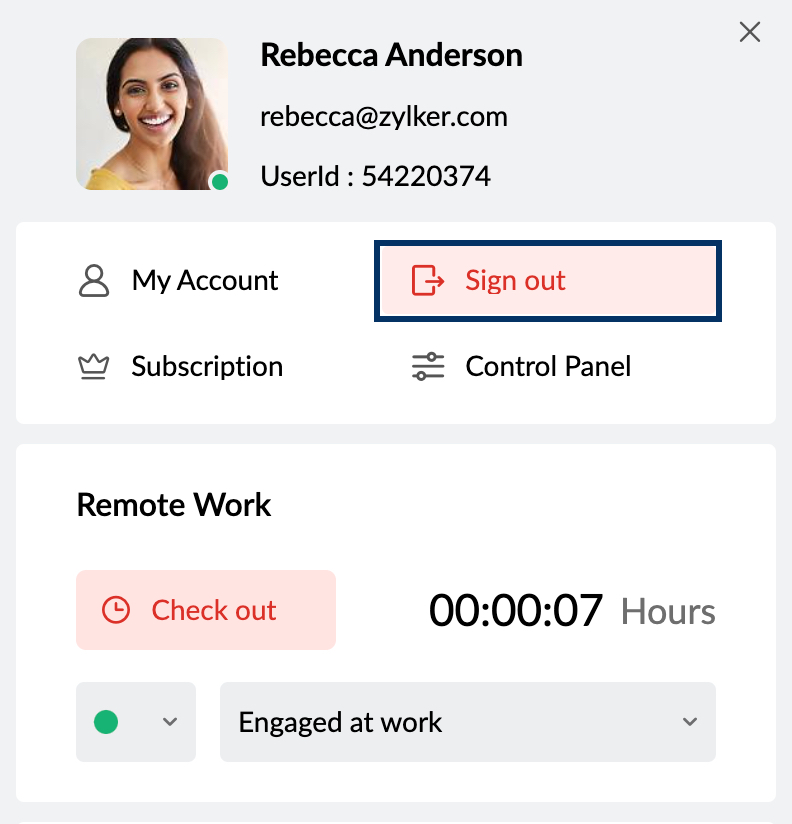
Delete Organization
In case you have set up an organization account, and want to change your account to a personal account, or want to join another organization's account, you have to delete the current organization in which you have Super Admin role, before joining the other organization.
The three major steps before deleting an organization are
-
Removing users
-
Deleting domains
-
Canceling any paid subscriptions you are part of. Refer here for instructions to cancel Zoho Mail Subscriptions.
Note:
Ensure that you have backup of all the data before you begin deleting the organization as the data can't be recovered once the organization has been deleted.
Steps to Remove users
As the first step, you should remove all the users (except yourself) listed under your current organization.
-
Login to Zoho Mail Control Panel as an Administrator.
-
Navigate to Users on the left pane.
-
Select all the users (except yourself) and click the Delete option.
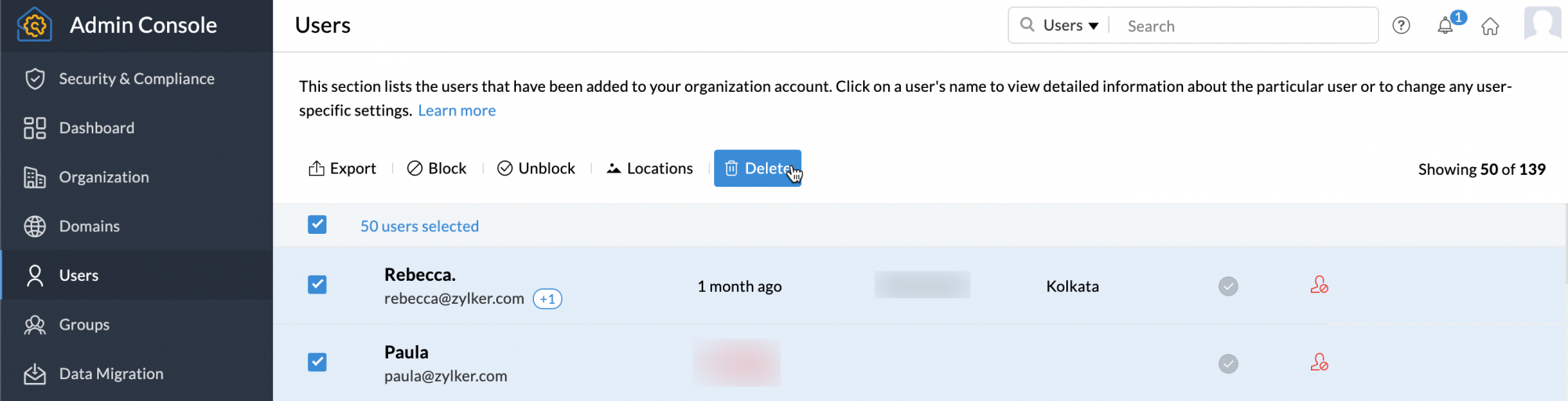
Steps to Delete Domains
You need to remove all the domains mapped under your organization before you delete the organization.
-
Login to Zoho Mail Control Panel as an Administrator
-
Navigate to Domains on the left pane.
-
Hover over the domain which you wish to delete and click the Delete icon to delete your domain. All the domain-based aliases and email addresses associated with the deleted domain will be removed automatically from your account.

The domains registered through Zoho can also be deleted from the Domains section. If you are unsure of the process, we recommend getting in touch with support@zohomail.comto remove such domains.
Steps to Delete organization
-
Login to Zoho Mail Control Panel as the Super Administrator
-
Make sure that you have deleted all the domains you've added to your account.
-
After deleting ALL the domains, navigate to the Organization from the left pane.
-
Go to Delete Organization.
-
Click on the Delete button.
-
The Organization Setup will be removed and you will now be converted to a Zoho Mail personal user (name@zohomail.com)

Note:
Deleting the organization will permanently delete all user accounts and associated data across all Zoho services (Mail, CRM, etc.)
Close Account
When you close the Zoho Account, this will close the Zoho account across all Zoho Applications like CRM/ Recruit/ Mail/ Docs and so on. You will lose access to all the Zoho Applications.
Steps for Super Administrators to Close the account:
If you are a Super Administrator of an account, you will be able to close the account only after the following actions are completed:
-
Cancel Subscription - If you are a free plan user and have not subscribed to any paid services, you can skip this step. In case you have an active Zoho Mail Subscription, you need to cancel the Subscription before closing the account.
-
Delete domains and Organization - You need to remove all the domains associated with your organization and further delete the organization.
-
Once you have deleted the Organization, you can follow the instructions below to close the account.
Steps to Close the account:
-
Login to Zoho Accounts. You might be prompted to enter your password. If so, enter your Zoho password to proceed further.
-
In the left pane, click Settings and then navigate to the Close Account section.
-
In the Close Account section, click Close Account.
-
You will be required to provide your password for us to verify your identity. Enter your password and click Confirm Password.
-
Provide us your feedback and click Close Account. You will be prompted to enter your password again.

Upon providing the right password, your account will be closed.
